How to understand the proctoring report
When a student has finished a proctored assessment, the teacher can see his progress report and the details of proctoring at any time. To do so, please follow these steps:
- Once you are logged in your account, click on Partner Portal.
- On the left menu, click on Reports, and select Progress reports.
- Search for the proctored assessment.
- Click on the Proctoring report icon.

- Click on the Eye icon (on the left of the student's name), to see the proctored report. You can see:
-
- The Suspicion Level. This percentage is configured in the Proctorio settings tab.
- The detected incidents.
- The detected alert.
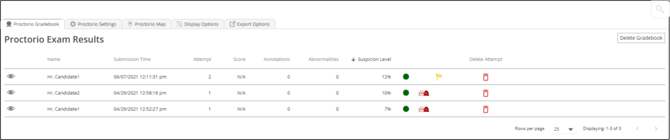
Proctorio settings tab
Proctorio Frame Metrics
Behavior settings set the suspicion of each action that is recorded during the exam as well as the configuring of the exam statistics.
The severity of each metric sets the weight of suspicious behavior in relation to the other behaviors. Each characteristic is delivered for every image, regardless if the setting is enabled or not. The severity of these metrics can be changed at any time which will result in a re-calcultation of the suspiciousness of a Proctorio proctored exam. Click on the item to change and drag it to the desired level.

Proctorio Exam Metrics
Abnormalities compare one test taker's actions to the rest of the exam in the class. This will highlight statistically significant differences in a test taker's behavior. Click on the action to compare.
Note. The technical abnormalities are the only ones selected by default.
If you change a Proctorio setting default, you have to click on the UPDATE PROCTORIO SETTINGS button, to show the new setting:
![]()
Proctorio Exam Settings
Exam settings can not be changed once the first test taker has started the exam:- Recording Options.
- Lock Down Options.
- Verification Options.
- In-Quiz Tools.
What would you like to do next?
- Do you want to activate the proctoring service? Click here for more info.
- Do you want to order a proctored assessment? Click here for more info.
- Do you want to launch a proctored assessment? Click here for more info.
- Do you want to see the report in a proctored assessment? Click here for more info.
- Do you want to see the progress report in proctored groups? Click here for more info.
