How to see the progress reports in proctored groups
When a group has finished a proctored assessment, the teacher can see the progress report and the details of proctoring at any time. To do so, please follow these steps:
- Once you are logged in your account, click on Partner Portal.
- On the left menu, click on Reports, and select Proctored groups.
- Search the group. You can use several ways:
-
- Use the Suggested filters field.
-
-
- Look for the group and assessment to use.
- Click on FILTER.
-
-
- Use the Search engine
-
-
- On the Select group dropdown, select a group.
- On the Select assessment dropdown, select an assessment.
- Click on SEARCH.
- It shows the results of this proctored assessment.
-
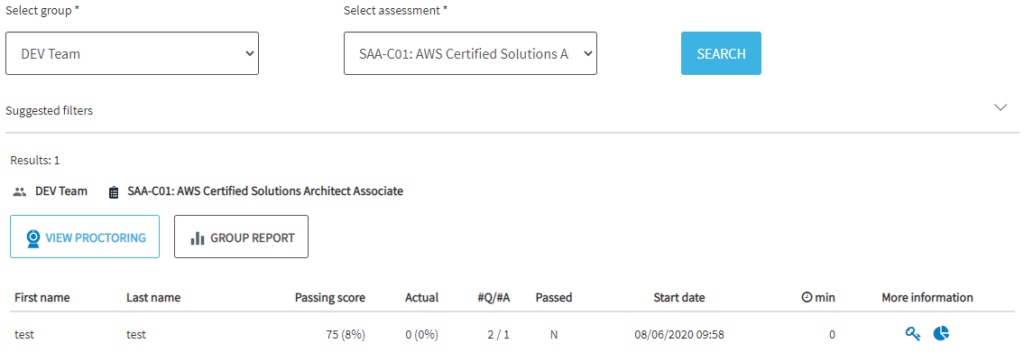
-
-
-
- If you want to see the proctoring report, click on VIEW PROCTORING.
- If you want to see the score of the group, click on GROUP REPORT.
- At the bottom, you can see all students. Click on Score reports from a student, to see his/her results.
-
-
What would you like to do next?
- Do you want to activate the proctoring service? Click here for more info.
- Do you want to order a proctored assessment? Click here for more info.
- Do you want to launch a proctored assessment? Click here for more info.
- Do you want to see the report in proctored assessment? Click here for more info.
