How to see the report in a proctored assessment
When a student has finished a proctored assessment, the teacher can see his progress report and the details of proctoring at any time. To do so, please follow these steps:
- Once you are logged in your account, click on Partner Portal.
- On the left menu, click on Reports, and select Progress reports.
- You need to filter the Progress reports, so you have to make the following actions:
-
- Click on Search assessments tests results.
- Fill or select the search fields.
- Click on Search.

The app shows the search results sorted by date. You can see the following information:

-
- Assessment type. Shows the type of assessment.
- Assessment name. Shows the name of the assessment.
- First name & Last name. Shows the name of the student.
- Passing score. Shows the minimum score to pass the assessment.
- Actual. Shows the gained score.
- #Q/#A. Shows the total number of questions and the number of the right questions.
- Passed. Shows if the student passed the assessment or not (Y = Yes / N = No).
- Start date. Shows when the student made the assessment.
- min. Shows the time used to make the assessment.
- Mode. Shows the mode of launch.
- More information. You can see three icons:
- Key information. Shows the used key.
- Score report. Shows the Score report details.
- Proctoring report. Shows the details of proctoring.
- Click on the Proctoring report icon.
- Click on the Eye icon.
- The reports application show the proctoring report of this assessment:
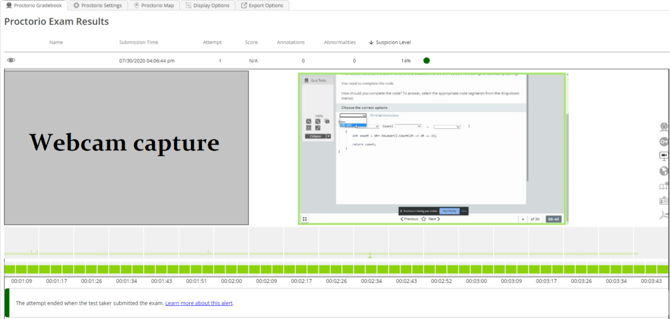
What would you like to do next?
- Do you want to activate the proctoring service? Click here for more info.
- Do you want to order a proctored assessment? Click here for more info.
- Do you want to launch a proctored assessment? Click here for more info.
- Do you want to see the progress report in proctored groups? Click here for more info.
- Do you want to understand the proctoring report? Click here for more info.
