How to mix questions from different tests
The Assessment Builder allows creating assessments by using and combining practice tests or assessments already created. When building an assessment, questions from the different tests can be mixed. To do so:
Access to Assessment Builder
by clicking on
Tools >
Assessment Builder.
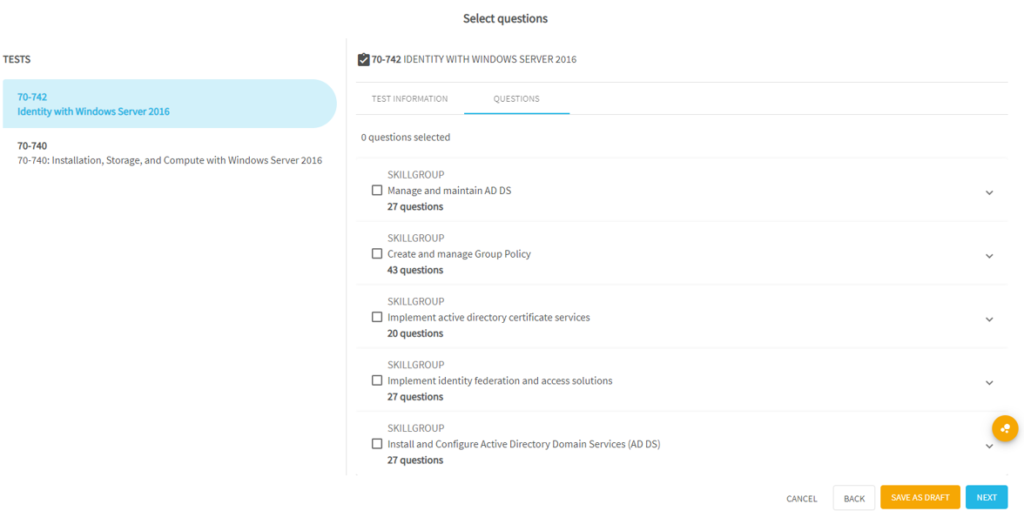
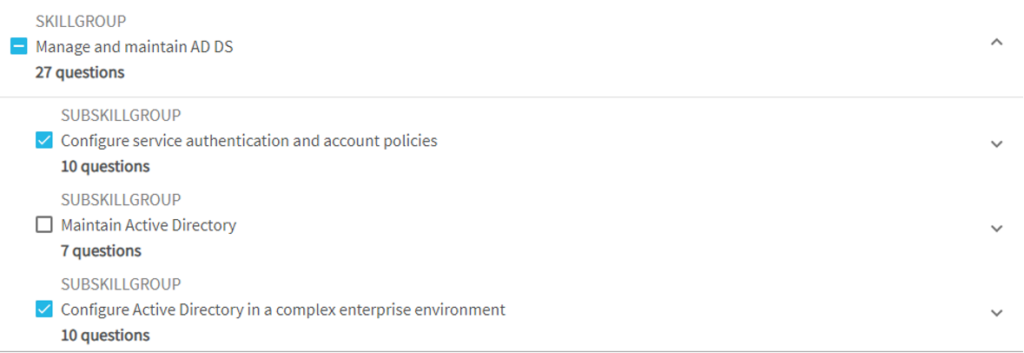
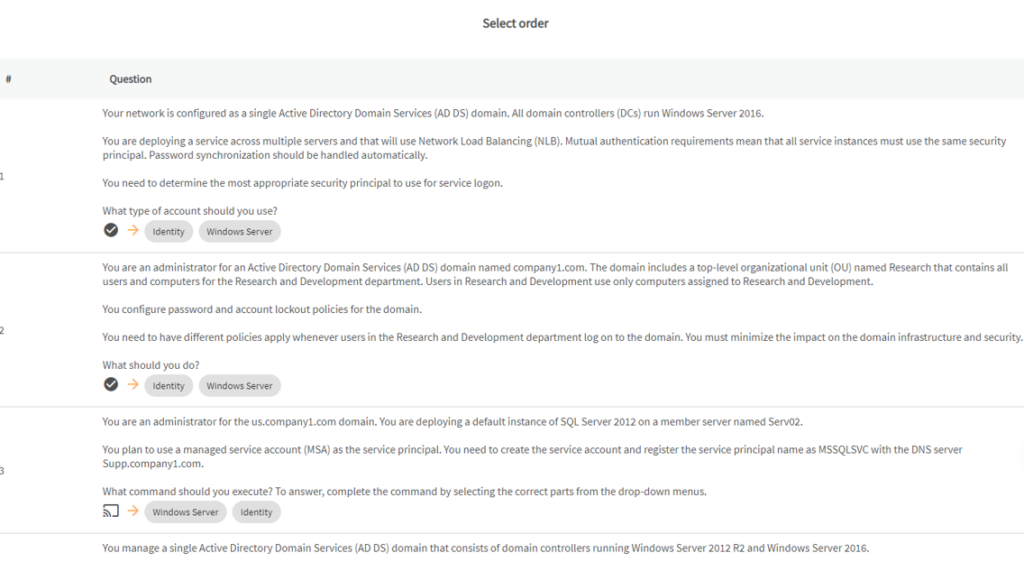
- Click on + NEW ASSESSMENT.
- Fill out the basic information fields.
- Click on Next.
- Select the type of assessment that you want to create:
-
- Custom assessment: this allows you to select the questions that you want to include in the test, based on skill groups and sub-skill groups.
- Random assessment: The number of questions is selected randomly from the chosen test.
- Search the tests you want to use. You can use three options:
-
- Filter by difficulty level
- Search the tests
- Use the Recommended for you
- Select your favorite tests (Note. In the SELECTED tab you can see the chosen tests)
- Click on NEXT.
If you selected Random assessment
-
- Check the Summary.
- Click on GENERATE.
If you selected Custom assessment
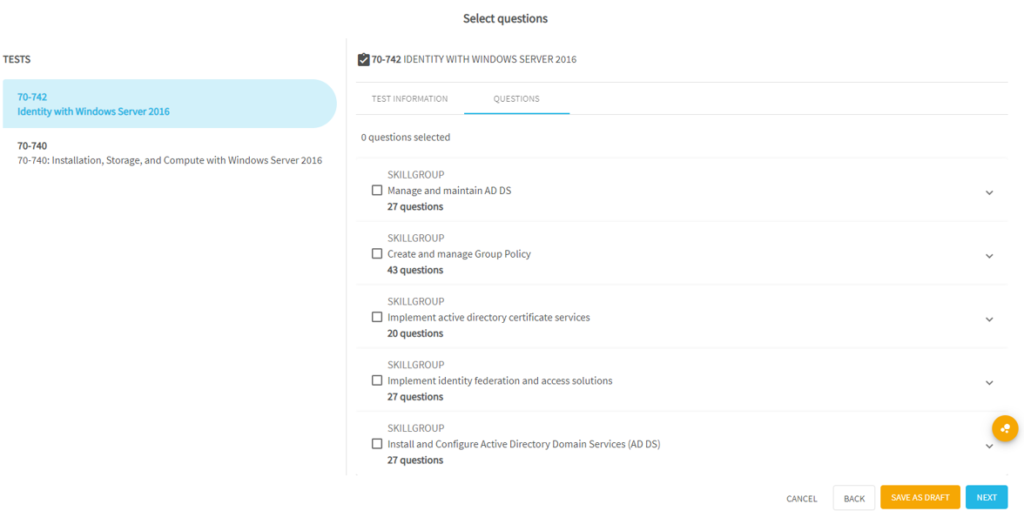
-
- Select a test and its questions based on skill groups and sub-skill groups
- Select the other test and its questions based on skill groups and sub-skill groups.
Note. Click on the SKILL GROUP and check the SUB-SKILL GROUP.
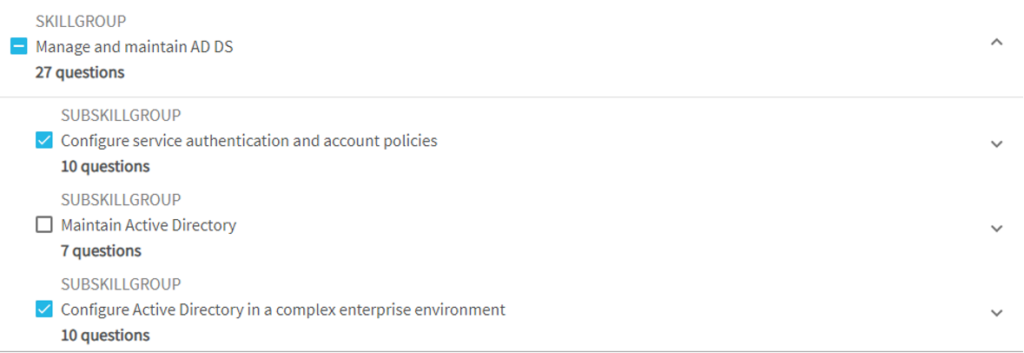
-
- Click on Next.
- In the Launch preferences box, chose how you want to launch the assessment test:
- Randomized questions
-
-
-
- Click on GENERATE.
- The assessment is created.
-
-
-
-
- Ordered questions
-
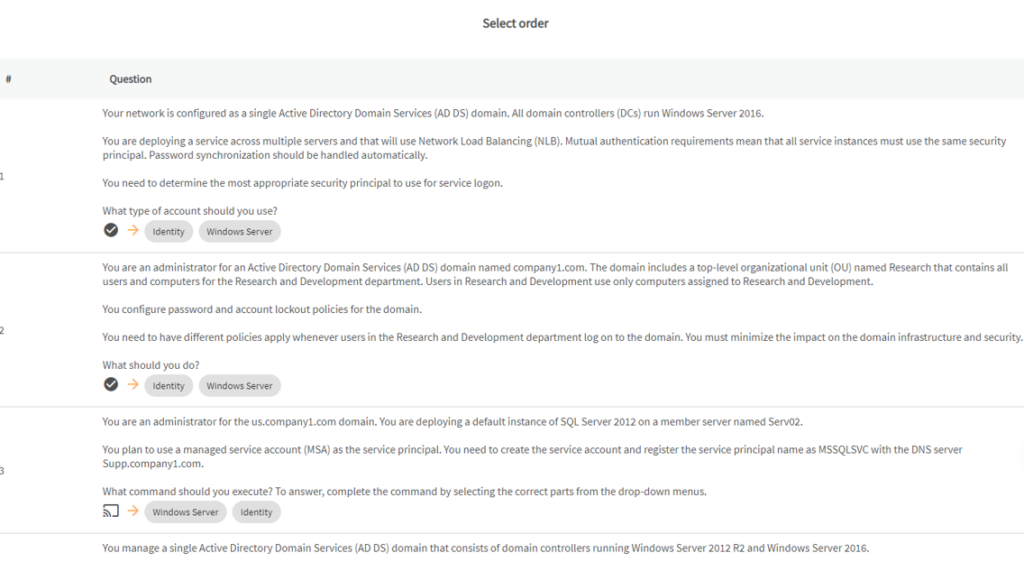
-
-
-
- The selected questions are shown on screen. You can modify their order.
- Click on Next.
- Click on GENERATE.
-
-
What would you like to do next?
- Do you want to create an assessment? Click here for more info.
- Do you want to filter your item bank? Click here for more info.
- Do you want to use MeasureUp content in your assessment? Click here for more info.
- Do you want to use a random or a custom assessment? Click here for more info.
- Do you want to get support? Click here for more info.
- Do you want to manage your assessments? Click here for more info.
