LTI 1.1 integration - How to get the Pedagoo data
To configure a Practice test from Pedagoo through LTI 1.1, the following details are required:

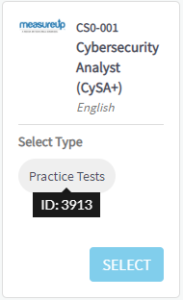
- Launch URL. This is the URL endpoint that exposes the content to be integrated into the LTI Consumer training materials
- Consumer key. This is the account identifier for the LTI Provider, which allows LTI Consumers to identify the account needed to access LTI Provider content.
- Shared secret. This is the password used to authenticate to the LTI Provider account.
- ID Practice test. This is the ID from the Practice test you want to use.
Where to get these details on Pedagoo?
- Access to My Account, by clicking on Tools > My Account
- Click on Organizations.
- Click on YOUR ORGANIZATION.
- Click on Services.
- Click on Select here or click on the Configure.

Note. If you don't have this service active, please, contact the Support team.
- Select the license to use.
- Copy the Configuration elements.

In addition, you will need the ID from the Practice Test you want to use. To get this ID:
- Click on Tools > Partner Portal.
- Click on Catalog.
- Select the license.
- Search for the Practice Test.
- Hover your mouse pointer over the Practice Test box of the product you want to include in Moodle.
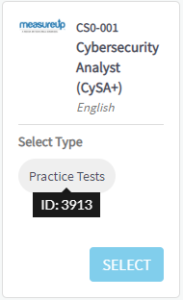
What would you like to do next?
- Do you want to get the Pedagoo data to LTI 1.3. Click here for more info.
- Do you want to integrate Pedagoo with Moodle with LTI 1.1? Click here for more info.
- Do you want to integrate Pedagoo with Blackboard? Click here for more info.
- Do you want to integrate Pedagoo with Canvas? Click here for more info.
- Do you want to integrate Pedagoo with WordPress? Click here for more info.
