How to review a User/Group report
User/Group report generates reports by applying filters by group(s), by test or by user(s).
Notes:
- Only the users who have run tests appear.
- Only the tests that users have done appear.
- Once you are logged in your account, click on Partner Portal.
- Click on Reports.
- Click on User/Group report.
- The main screen is shown:
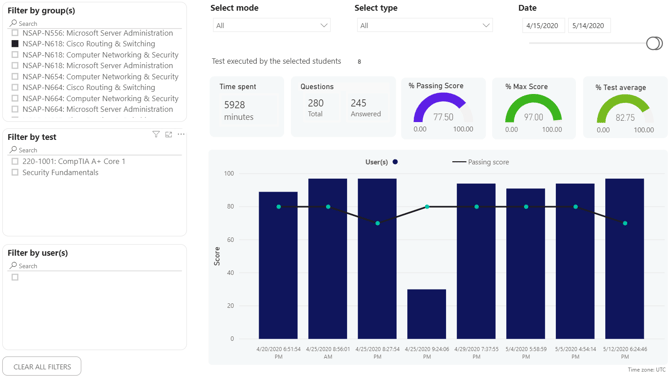
-
- On the left panel, you can filter by group(s), by test or by user(s), checking the group, test, or user you want.
- On the top panel, you can filter by mode, by type, or by date.
- On the right bottom, you can see the results.
What would you like to do next?
- Do you want to create a Custom report? Click here for more info.
- Do you want to create a Flexkey report? Click here for more info.
- Do you want to create a Group GAP report? Click here for more info.
- Do you want to create a Progress report? Click here for more info.
- Do you want to create a Delivered keys report? Click here for more info.
