How to create and use tags
Tags help filter questions in other services such as iTalentUp.
Each tag is a competence in iTalentUp. These competences will be saved in the User-Generated Content category in iTalentUp.
For a competence (tag) to be displayed on iTalentUp, you need to add the same tag to ten or more questions (within the same test or from different tests) with the same difficulty level, this tag will become searchable as a competence in iTalentUp.
You can create parent tags or child tags. Creating a parent tag helps users manage question filtering more efficiently by grouping related tags under a single, higher-level tag. To manage question filtering effectively, you will need to create a parent tag first.
Parent tags are displayed under the Name column. To view the child tags, click on the arrow to expand the dropdown list

How to create a new tag
To create a tag, follow these steps:- Access to Authoring Tool, and the left menu, click on Tags.
- Click on the Create Tag + button (you may also create a child tag by clicking on Add Child + button).
- Next, the following window will be displayed:
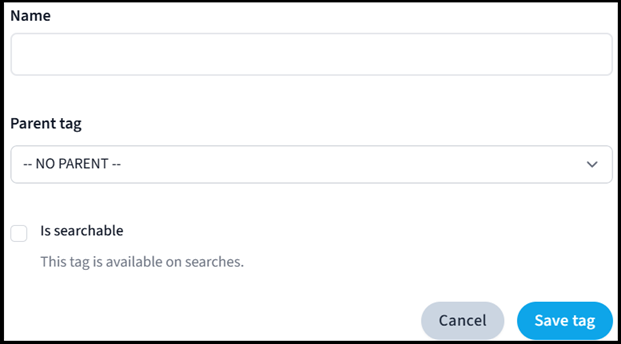
- Name: type the name of the tag.
- Parent tag: select the parent tag. If you are creating a parent tag leave it as NO PARENT.
- Is searchable box: check this box if you want the tag to be searchable as a competence in iTalentUp.
Finally, once you have filled in all the fields, click on the Save Tag button.
How to edit a new tag
If you need to edit a tag, you have to follow this steps:- Access to Authoring Tool, and the left menu, click on Tags.
- Find the tag you want to edit and click the Edit tag button.
- The same window as above will appear. Make the changes you want and click the Save Tag button.
What would you like to do next?
- Do you want to create a test? Click here for more info.
- Do you want to create a question? Click here for more info.
- Do you want to use Media Library? Click here for more info.
