How to configure the accessibility
The Pedagoo Platform has undergone a review using the Microsoft Accessibility Insight validator, to determine if we meet accessibility standards. This review includes the following points:
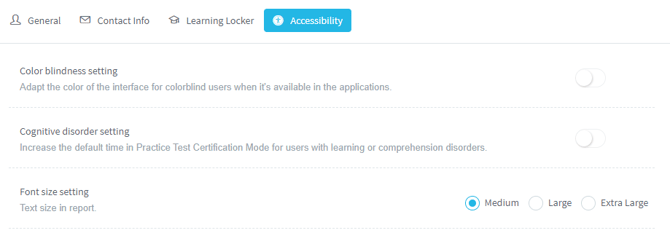 The following features may be enabled:
The following features may be enabled:
- The contrast between foreground and background colors meets WCAG 2.1 AA contrast ratio of 4.5 to 1.
- Images that graphically represent concepts (Informative Images) and information, typically pictures, photos, and illustrations, have a text alternative (short description conveying the essential information presented by the image).
- Use the aria-label tag in the code. This tag defines a string that labels the current element. It’s using in cases where a text label is not visible on the screen.
- Error messages are programmatically associated with the respective form fields and error message stays on the screen until the user has entered the data or selected the data correctly.
- All active elements are focusable and are in logical focus order.
- Access to My Account by clicking on Tools > My Account
- Click on Accesibility.
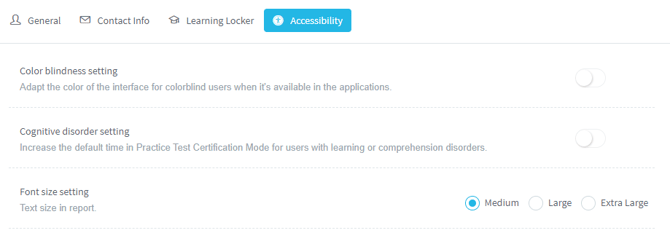 The following features may be enabled:
The following features may be enabled:
- Color blindness setting: adapt the user interface to color blind mode, improving the use and identification of the elements.
- Cognitive disorder setting: increase the default time in Practice Test Certification Mode for users with learning or comprehension disorders.
- Font size: enlarge or reduce the font size displayed in the practice tests.
What would you like to do next?
- Do you want to reset your password? Click here for more info.
- Do you want to change your password or language? Click here for more info.
- Do you want to configure your Contact info? Click here for more info.
- Do you want to configure your Learning Locker? Click here for more info.
