How to create a question
- When creating or editing a test (for more info, please review the How to create a test post).
- Directly from the Questions section.
IMPORTANT. You can only create a question if you are a user on the Question workflow in this test.
This post is focused on the second option.
Video
Steps
- From the Home screen, click on Questions.
- Click on CREATE QUESTION.
- Click on the question type:
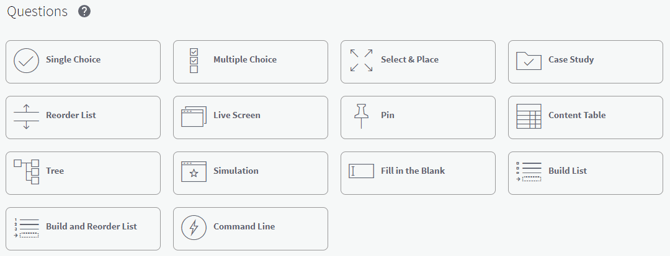
Note. If you place the mouse over any of the boxes, the application shows a brief description about the question.
- In the screen for the question type that you selected; you must fill several fields:
-
- Choose the test to which the question will belong (Note. Observe that a question cannot be created if you do not link it to a test before).
- Select the skill group to which the question will belong to.
- In the Stem text box, write the question body (Note: If there is code in the stem, you will need to use the indent buttons or spaces for the indented lines. There are no tabs).
- Enter the answer options.
- In the Explanation textbox, enter the explanation (Note. Not required for Assessments).
Note. If you need to insert code when creating the question (in the Stem, in the options or in the Explanation), please follow these step: click on the {;} icon, select the language (HTML, Javascript, CSS,...) type the code and, later, click on the OK button. If you type the code directly, it may not display correctly.
-
- Enter one or several tags.
- Select the difficulty level for the question: Easy/Beginner, Moderate or Expert.
Note. Tags and Difficulty level are used to filter questions in other services, like the Assessment Builder.
- Click on one of the following buttons:

-
- Close. If you want to close the question and return to the
- Preview. If you want to watch the work to the question.
- Save & New. If you want to save the changes, and create a new question.
- Save. If you want to save the changes, and stay on the same question.
Note. You have 2 hours to create a question. If you need more time, the app shows you a message 5 minutes before these two hours are up to have 2 more hours.
Insert a link
You can insert a link or reference to a web page in your Explanation:- Select the reference title in AUT and click the Insert/edit link.
- Copy the URL from the website.
- Click on OK.
- Right-click in the URL text box and select Paste as plain text.
Exhibits
All question types allow you to add one or more graphics as exhibits. See the documentation on creating graphics for specifications and re-usable samples. To add exhibits, use the following steps:- Click Add Media Resource.
- In the New Media Resource dialog box, click in the middle of the dialog box to begin browsing your local storage.
- Navigate to the graphic that you want and double-click it.
Note. If you added multiple graphics for multiple exhibits, you could enter captions for each exhibit, so the user knows which is which. - Click on Accept.
Text formatting options
The stem and explanation fields have a formatting toolbar that you can use to format the text in some cases. Answer fields have a subset of these formatting options. The main ones we will use are for bullets, numbering, and indents.

Authoring Tool creates extra space before and after the lists, so after you apply bullets or numbering, you need to delete the spaces.
You can use the Increase Indent and Decrease Indent buttons to indent lines of code in the stem and explanation. You need to use spaces in the answers, however.
What would you like to do next?
- Do you want to create a test? Click here for more info.
- Do you want to edit a test? Click here for more info.
Or create a specific type of question?
-
- Do you want to create a SINGLE CHOICE question? Click here for more info.
- Do you want to create a MULTIPLE CHOICE question? Click here for more info.
- Do you want to create a PIN question? Click here for more info.
- Do you want to create a FILL IN THE BLANK question? Click here for more info.
- Do you want to create a REORDER LIST question? Click here for more info.
- Do you want to create a BUILD LIST question? Click here for more info.
- Do you want to create a BUILD AND REORDER LIST question? Click here for more info.
- Do you want to create a TREE question? Click here for more info.
- Do you want to create a CONTENT TABLE question? Click here for more info.
- Do you want to create a SELECT & PLACE question? Click here for more info.
- Do you want to create a CASE STUDY question? Click here for more info.
- Do you want to create a LIVE SCREEN question? Click here for more info.
- Do you want to create a COMMAND-LINE question? Click here for more info.
