How to view & edit users
A user can access to My Account by clicking on the Tools Grid and then on My Account:

This section displays the list of users that belong to your organization as well as those that are in organizations under yours.
The following video and steps show how to view and edit users:
Video
Steps
- First, click on Users.
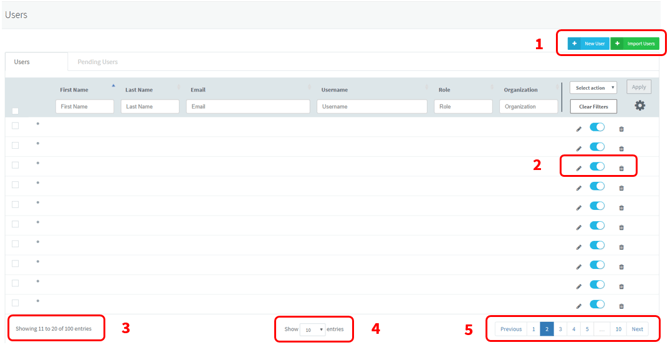
- You can add a new user or import several users.
- You can edit, activate, or delete a user.
- The number of users displayed on that page will be always shown here.
- Use this button to select from 10, 25, 50, or 100 entries to be displayed on the user list*.
- If you want to navigate between the pages, click on Previous or Next.
You may order the list by First name, Last name, Email, Username, Role, and Organization.
You can search users by using any of the following fields: First name, Last name, Email, Username, Role, and Organization. Once you have entered the data, click the enter button.
* Users may change the entries shown by default by clicking on “ Edit default values”, at the bottom of the page:

What would you like to do next?
- Do you want to create a new user? Click here for more info.
- Do you want to import users? Click here for more info.
